Duplicate files, pictures, and media may clog your Android phone, using precious storage space and making it challenging to locate critical data. Luckily, there are efficient methods to spot and eliminate these duplicates to simplify your data and save space. This post will lead you through three manual techniques for locating and removing duplicate files on your Android phone. It will also present Duplicate Files Fixer, a powerful utility to streamline the process.
1. Manual Method Using the Built-in Gallery App
Your Android phone’s built-in gallery app often includes features to help manage and delete duplicate photos.
Steps:
- Open the Gallery App: Navigate to your phone’s gallery or photos app.
- Sort Your Photos: Sort your images by date or size using the choices in the app. This will enable you to more quickly identify duplicates.
- Identify Duplicate Photos: Search for duplicates by browsing your picture collection. Often duplicates are photos with the same names or somewhat different sizes.
- Select and Delete Duplicates:
- Select a picture by long pressing on it. Choose using extra duplicate images by tapping on them.
- To delete the chosen photographs, tap the trash bin symbol or choose "Delete."
Limitations:
- Large picture archives may not find this approach useful and it takes time.
- It relies on manual identification, which can be error-prone.
2. Manual Method Using Google Photos
With its capabilities, Google Photos is a well-known tool that lets one identify and remove duplicate pictures.
Steps:
- Open Google Photos:
- Launch the Google Photos app on your Android phone.
- Check for Suggested Duplicates:
- Google Photos often suggests duplicates and similar photos under the “Utilities” tab or “Photos” section.
- Review and Delete Duplicates:
- Review the recommended duplicates and delete them. Tapping on the images you want to remove will allow you to choose them.
- Tap the trash bin icon to delete the selected photos.
- Use the Search Function:
- Search for images with similar names or maybe duplicates using Google Photos' search tool.
Limitations:
- Google Photos may not always find all duplicates, particularly if their differences are minor.
- Requires an internet connection to sync and access the latest suggestions.
3. Manual Method Using File Manager Apps
Many Android smartphones provide built-in file managers; alternatively, you may download a third-party file manager to assist in locating and deleting duplicate files.
Steps:
- Open Your File Manager App:
- Launch the file manager app on your phone.
- Navigate to Storage:
- Go to the storage section where your media files are located (e.g., internal storage, SD card).
- Sort and Search:
- Sort files by name, size, or date. Look for files with similar names or sizes that could be duplicated.
- Delete Duplicate Files:
- Select the duplicate files and choose “Delete” from the options.
Limitations:
- Manual search and sorting may be ineffective and can overlook duplicates.
- Advanced duplication detection tools are not included in every file management program.
4. Using Duplicate Files Fixer for Android
Duplicate Files Fixer for Android provides a specific tool to scan and remove duplicate photographs, media, and files for a more quick and complete fix. This best duplicate file finder saves time and effort by automating the task.
Made specifically to discover and eliminate duplicate files from your Android phone, Duplicate Files Fixer is a tool that guarantees an effective recovery of the precious storage space. It offers useful features to simplify the process of removing duplicate content.
Features
- Comprehensive Scanning: Scans your device for duplicate photos, media files, and documents.
- Automatic Detection: Automatically identifies duplicates based on file names, sizes, and content.
- Preview Before Deleting: This allows you to preview duplicate files before deciding which ones to delete.
- Customizable Settings: Offers options to customize scanning criteria and deletion preferences.
- Safe and Secure: Ensures that files are handled securely, with options to recover files if needed.
How to Use Duplicate Files Fixer?
- Download and Install:
- Visit the Duplicate Files Fixer website or download the app from the Google Play Store.
- Install the app on your Android device.
- Open the App:
- Launch Duplicate Files Fixer from your app drawer.
- Select Scan Options:
- Choose the types of files you want to scan (e.g., photos, videos, documents).
- Select the storage locations to scan (e.g., internal storage, SD card).
- Start the Scan:
- Tap “Scan Now” to begin the process. The app will analyze your device and identify duplicate files.
- Review and Delete Duplicates:
- Once the scan is complete, review the list of duplicate files. You can preview them to ensure they are duplicates.
- Select the files you want to delete and tap “Delete” to remove them from your device.
Benefits of Using Duplicate Files Fixer:
- Efficiency: Saves time by automating the duplicate detection process.
- Accuracy: Provides a more accurate and thorough search for duplicates compared to manual methods.
- User-Friendly: Easy to use with an intuitive interface.
- Versatility: Handles various types of files and storage locations.
Conclusion
Managing duplicate photos, media, and files on your Android phone is crucial for maintaining optimal performance and freeing up storage space. While manual methods like using the built-in gallery app, Google Photos, or file manager apps can be effective, they can also be time-consuming and less accurate. For a more efficient and reliable solution, Duplicate Files Fixer offers a powerful tool to automate the process and ensure thorough cleanup. Utilizing these methods and file finder for Android lets you keep your device organized and running smoothly.
Best Way to Scan and Delete Duplicate Photos, Media, and Files From Your Android Phone
0
December 10, 2024
how-to-tips





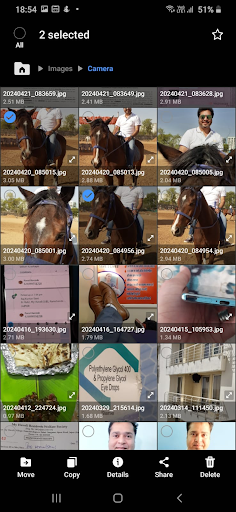







If you have any question, please email me at durgtech@gmail.com