Linking your YouTube channel to a Google Ads account lets you run ads based on how people interact with your videos. Once linked, the Google Ads account can access data on how many people view your video ads. It can also show ads to users who visit and engage with your channel, helping you understand how viewers interact with your channel after seeing your ads.
Video Guide: How to Link YouTube Channel to Google Ads Account
How It Works
When you link your YouTube channel to a Google Ads account, you can choose to share these features:
- View Counts: See how many people have watched your videos for free (not through ads).
- Data Segments: Create groups of viewers based on how they interacted with your channel in the past.
- Engagement: Check the results of actions people take from your video ads, like subscriptions, and use these actions as goals in Google Ads
Benefits of Linking YouTube Channel with Google Ads
Linking your YouTube channel to Google Ads offers several advantages when promoting your videos. One key benefit is that you get more targeting options for your ads. This means you can reach your audience at different stages of their journey by tracking their online behavior. For instance, you can use YouTube video ads for remarketing to re-engage viewers who have already shown interest in your content.
Access to More Data
When you link your YouTube account to Google Ads, you can view extra performance data and insights right in Google Ads. This includes important metrics like views, clicks, and conversions, which can help you improve your ad campaigns.
Expanded Reach for More Opportunities
Linking your accounts also lets you create remarketing lists based on how users interact with your YouTube channel. This means you can target people who have engaged with your videos or channel with personalized ads across the entire Google Network, including Google Search, YouTube, display ads, Gmail, and other partners. This is the power of Google’s wide reach.
Better Targeting Options with Remarketing
Linking your YouTube account to Google Ads gives you access to advanced targeting options. You can create custom audiences based on how people interact with your YouTube content, their demographics, interests, and more. This helps you reach the right audience more accurately. If your website has Google Tag installed, you can also get a clearer view of your customers' journeys, allowing you to connect with them at every stage of their buying process—whether they’re researching, comparing, or ready to buy.
Easier Campaign Management
Managing your YouTube ad campaigns within Google Ads makes the process simpler. You can create, monitor, and optimize your YouTube ads alongside your other Google Ads campaigns, making it easier to track performance and make necessary adjustments.
Insights Across Channels
Linking your accounts provides insights across different channels, helping you see how your YouTube ads contribute to your overall marketing goals. You can analysis how these ads affect website visits, conversions, and other important metrics tracked in Google Ads.
Simplified Billing
With linked accounts, managing your advertising expenses becomes more efficient. You can use one payment method and receive a single invoice for all your Google Ads activities, including your YouTube ads.
Overall, linking your YouTube account with Google Ads offers numerous benefits that can help you improve the effectiveness of your YouTube advertising campaigns and achieve your marketing goals more efficiently.
Steps to Linking YouTube Channel with Google Ads Account
- Log into Google Ads: Open your Google Ads account.
- Access Tools: Click on the Tools icon in the top right corner.
- Select Data Manager: From the dropdown menu, choose Data Manager.
- Find YouTube: Click on the YouTube icon or use the search bar to locate it.
- Add Your Channel: Click on the option to link a YouTube channel. Enter the URL of your YouTube channel or search for it.
- Confirm Linking: Follow the prompts to confirm the linking process. You may need to grant permissions.
- Finish Setup: Once linked, check your settings to ensure everything is set up correctly.
Now your YouTube channel is successfully linked to your Google Ads account
Steps to Link YouTube Channel to Google Ads via YouTube Account
- Sign into YouTube: Go to YouTube and log into the account associated with your channel.
- Access YouTube Studio: Click on your profile picture in the top right corner and select YouTube Studio.
- Go to Settings: In the left-hand menu, scroll down and click on Settings.
- Select Channel: In the Settings menu, click on Channel, then go to the Advanced settings
- Link to Google Ads: Scroll down to the Linked accounts section and find the Google Ads option. Click on Link.
- Authorize Access: Follow the prompts to authorize access for your Google Ads account. You may need to sign into Google Ads if you aren’t already.
- Confirm Linking: After completing the authorization, check the status to ensure that your YouTube channel is successfully linked to your Google Ads account.
- Review and Adjust Settings: Go back to Google Ads to review your settings and make any necessary adjustments for your ad campaigns.
Your YouTube channel is now linked to your Google Ads account
How to Unlink Google Ads Account from Your YouTube Channel?
- Sign in to Google Ads: Log into your Google Ads account.
- Access Tools: Click on the Tools & Settings icon (the wrench) in the upper right corner.
- Select Linked Accounts: Under the "Setup" section, choose Linked accounts.
- Find YouTube: Locate the YouTube option in the list of linked accounts.
- Unlink the Channel: Click on the option to unlink or remove the connection to your YouTube channel.
- Confirm Unlinking: Follow the prompts to confirm that you want to unlink the accounts.
Your Google Ads account is now successfully unlinked from your YouTube account!
Conclusion
Linking your YouTube account with your Google Ads account offers a wealth of opportunities to enhance your advertising efforts. By gaining access to advanced targeting options, valuable insights, and streamlined campaign management, you can effectively reach your desired audience and optimize your campaigns. Whether you are looking to expand your reach through remarketing or analyze cross-channel performance, the benefits of this integration are significant.
On the other hand, knowing how to unlink your accounts when necessary ensures you maintain control over your advertising strategy. By following the simple steps outlined in this guide, you can leverage the full potential of both platforms to achieve your marketing goals efficiently. Embrace the power of integration, and take your YouTube advertising to the next level.
Step-by-Step Guide: How to Link YouTube Channel with Google Ads
0
October 05, 2024
how-to-tips


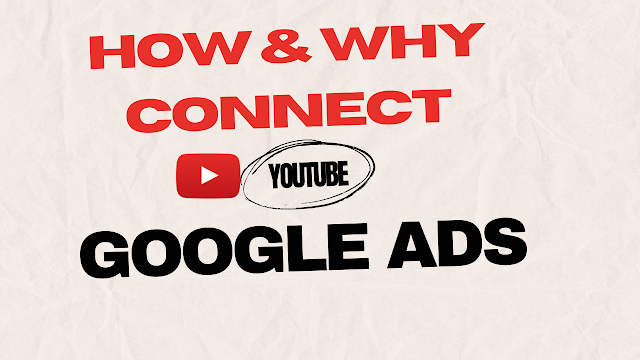








If you have any question, please email me at durgtech@gmail.com